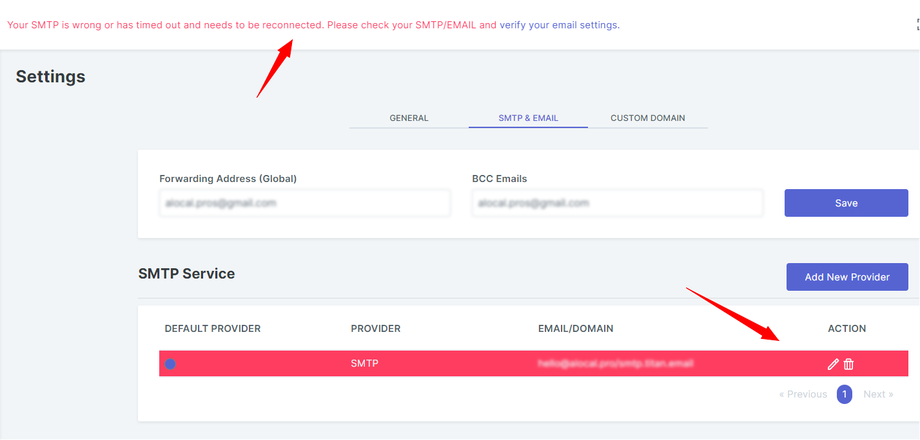Emails not sending - General Troubleshooting
What's in this article:
- SMTP is added but emails are not sending
- Email is marked as "Sent" but nothing is sent
- Please "Send a test" to yourself to make sure that deliverability works (inside the campaign's scheduler)
- Click the "Activate Email Scheduler" button in your campaigns' Email Scheduler settings.
- Make sure that your campaign is Active and NOT in Pause or Draft mode.
- If you added a new contact, check the email status inside your Campaign Analytics.
- You have chosen the right schedule (time and days) for your campaign emails to go out.
- You haven't changed your email settings while emails were being sent out.
Scenario #1: SMTP is connected but emails are not being sent or stopped sending:
Do you see the following warning?
Your SMTP is wrong or has timed out and needs to be reconnected. Please check your SMTP/EMAIL and verify your email settings.
Adding A New Contact For Testing:
If you don't see any error and yet emails are not being sent, follow these steps:
- Open your campaign and make sure that the scheduler is set to "All Day".
- Go to Dashboard
- Locate your campaign and click •••.
- Select "Add a New Contact" and fill the information.
- Wait a few minutes until video is fully-generated in Library.
- Go to Settings, then Email/SMTP and see if the SMTP marked red like the image above.
- If yes, please continue to with the guide below.
What's Causing This Error:
Issues concerning email delivery are unfortunately pretty common, either in the daily communications or when it comes to newsletters and bulk messaging.
The problem is probably related to your SMTP server – the machine that takes care of your outgoing email delivery.
In fact, the regular servers like Gmail or other SMTP providers can run into several problems as they are not monitored: the best choice to avoid them all is to rely on a professional SMTP Relay Server like Sendgrid or Mailgun.
What To Do To Resolve This:
Here are the most frequent “email not sending” issues, and how to troubleshoot them:
- The email authentication failed. If you’re using an SMTP authentication like SSL, check again your username and password.
- There’s a port problem. SMTP normally uses port 25, but it may happen to be blocked by your ISP: try switch to port 587 (or port 465 if you’re connecting via SSL).
- The SMTP settings are mistaken. Maybe you configured your mail client with a wrong outgoing server name: have a look at our list of SMTP and POP providers to double check it, or contact the provider.
- Check whether a firewall is blocking SMTP traffic to SMTP server or whether the ports are blocked. If the server settings and authentication settings are correct, check whether a firewall is blocking port 587 and 465 and SMTP traffic. If so, contact with the network administrator to get ports 465, 587, and SMTP traffic unblocked.
Here are a few additional remedies that you might find helpful:
- If your login is correct, try changing your outgoing encryption. If you are using SSL try switching to None or vice versa.
- If keeps not sending emails, it’s likely that you have a general issue with your SMTP Provider when integrating to external tools like the platform (which you should contact immediately).
- Try some other SMTP providers such as Sendgrid, MailGun or similar.
If the problem persists, it’s likely that you have a general "time out" issue with your SMTP Provider (contact them immediately).
Scenario #2: Email are marked as "Sent" but nothing is sent:
What To Do To Resolve This:
- Change the server port to No Encryption (25, 2525 or 587) and/or SSL (465)
- Ensure that your server URL is correct
- Create a new campaign from scratch, and test again
- Check your email server's "Activity Logs" to see status of the outbound emails
- Contact your email server support as their servers might be holding your emails temporarily
Check out RELATED ARTICLES below:
I can't add my SMTP
How do I add an unsubscribe button to my emails
Email Deliverability - Why Emails Go To Spam?
How to configure the email scheduler the right way (it's critical)!